
How to Change Zain Wifi and Router Password?
The password for Zain Wifi and router can be changed by accessing the router settings from any Internet browser using the router’s IP.
Table Of Contents
How to Change Zain Wifi Password
You can follow the simple steps below to change your Zain Wifi password through Zain router settings:
- Open the Internet browser from any computer or mobile device.
- Type the following IP 192.168.8.1 in the address field.
- Click on the search option.
- Input password for the router located at the bottom of the device.
- Click on “Log in“.
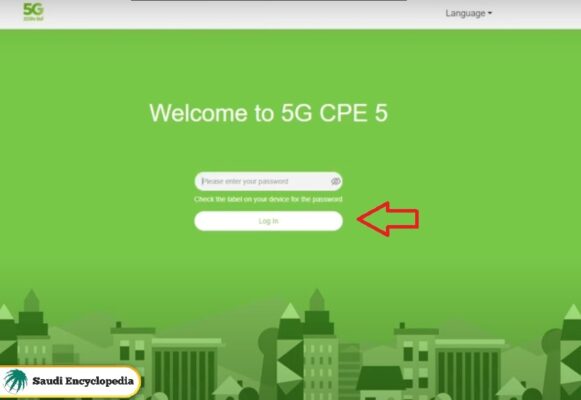
- Click on “Wi-Fi Settings” from the top of the home page.
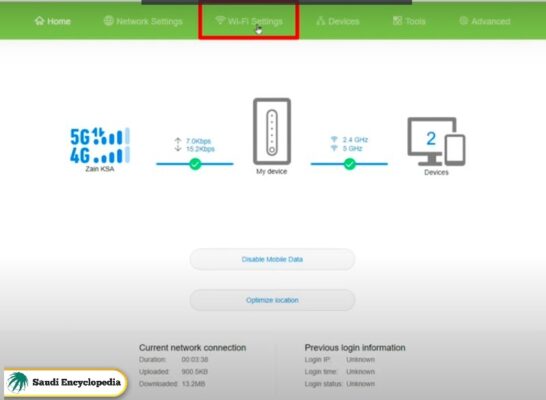
- Input new password.
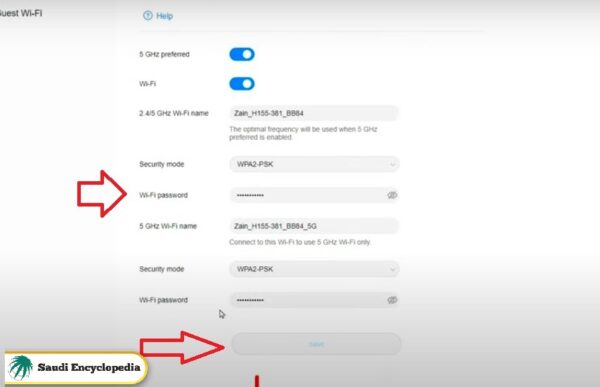
- Click on “Save” button.
See More: Zain International Call Package for Pakistan | Zain Social Media Package | How to Check Zain Number | Zain Office Near Me | Zain Customer Care Number | Recharge Zain Card
How to Change Zain Router Password
You can follow the simple steps below to change your Zain router password through Zain router settings:
- Open the Internet browser from any computer or mobile device.
- Type the following IP 192.168.8.1 in the address field.
- Click on the search option.
- Input the password for the router located at the bottom of the device.
- Click on “Log in“.
- Click on “Wi-Fi Settings” from the top of the home page.
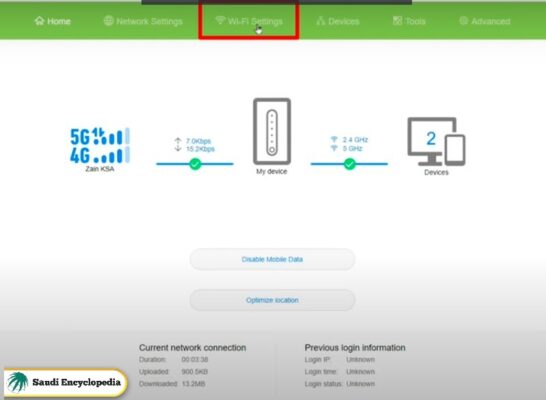
- Click on “More Settings” at the bottom of the page.
- Click on “Router“.
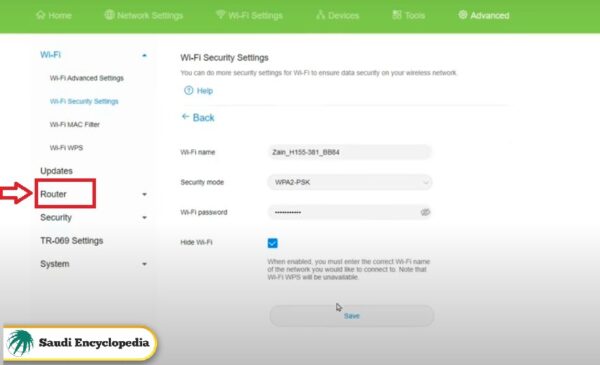
- Input the new password for the router.
- Click on “Save“.
How to Change Zain Wifi Password First time
You can follow the simple steps below to change your Zain Wifi password first time through Zain router settings:
- Open the Internet browser from any computer or mobile device.
- Type the following IP 192.168.8.1 in the address field.
- Click on the search option.
- Input the password for the router located at the bottom of the device.
- Click on “Log in“.
- Type the new Wi-Fi password in the designated field.
- Click on “Next“.
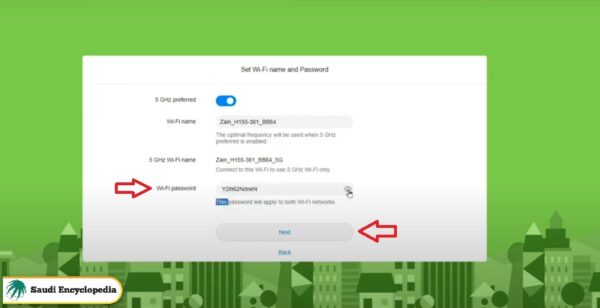
- Click on “Finish“.
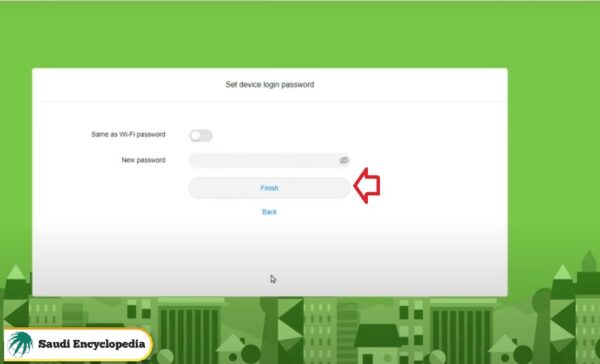
How to Change Zain Router Password First time
You can follow the simple steps below to change your Zain router password first time through Zain router settings:
- Open the Internet browser from any computer or mobile device.
- Type the following IP 192.168.8.1 in the address field.
- Click on the search option.
- Input password for the router located at the bottom of the device.
- Click on “Login“.
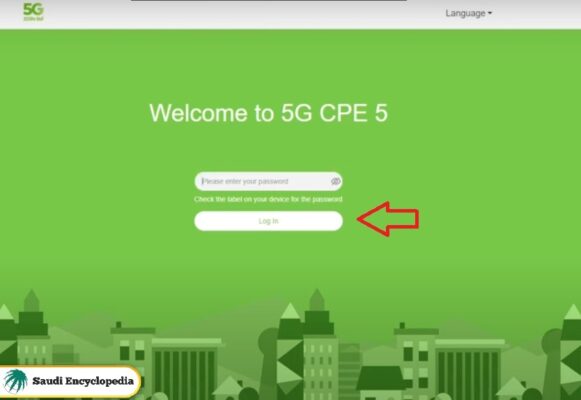
- Click on “Next“.
- Input new password for the router in the designated field.
- Click on “Finish“.
See More: Check Zain Balance | Activate Zain Sim Card | Zain 15 Riyal Package | Zain Saudi Internet Packages
How to Change Zain Wifi Name
You can follow the simple steps below to change your Zain Wifi name through Zain router settings:
- Open the Internet browser from any computer or mobile device.
- Type the following IP 192.168.8.1 in the address field.
- Click on the search option.
- Input password for the router located at the bottom of the device.
- Click on “Log in“.
- Click on “Wi-Fi Settings” from the top of the home page.
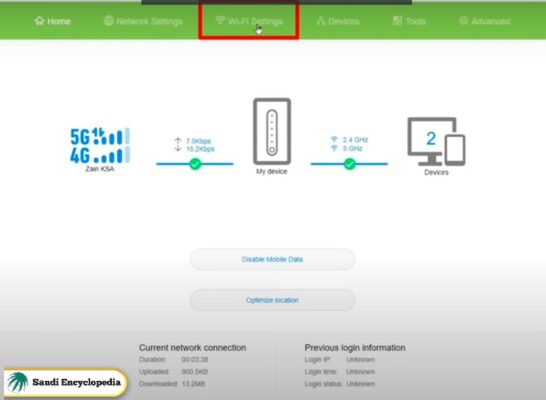
- Input new network name.
- Click on the “Save” button.
Conclusion
People often want to change the password of their routers and Wi-Fi networks, and this is available to everyone through their router settings.
Questions & Answers
Should I change Zain Wifi password?
It is preferable to change Zain Wifi password because routers often come with the same password.
How can I hide Zain Wifi network?
Zain Wifi network can be hidden from the router settings for the Wi-Fi network.
I forgot Zain Wifi password, what should I do?
In case you forget Wifi password, you can connect the router to any computer wired and then enter the router settings and change the password.
Can I change Zain Wifi password from the mobile?
Zain Wifi password can be changed from the mobile through the browser application.
How many times can Zain Wifi and router password be changed?
Zain Wifi and router password can be changed an unlimited number of times.
